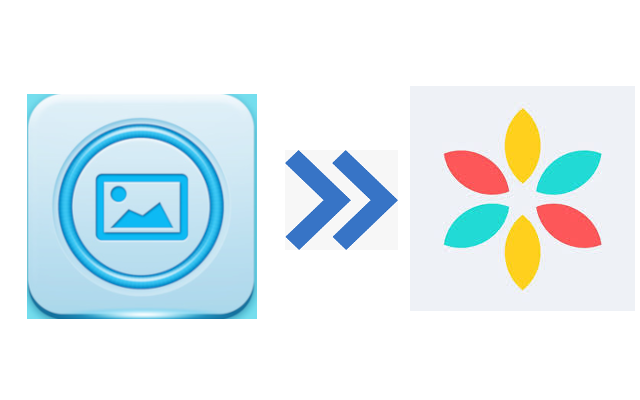Item upload from Picture to Fashion Go
Pre Requsite:
You need a Fashion Domino API key.
-
Instructions for Configuration and File Preparation:
-
Configuration CSV Setup:
- Download our configuration CSV file, insert your FD API key, and upload the file to the StorLinker extension CSV section.
-
Required Configurations in
configuration.csv:FD_API_KEYFD_MANUFACTURER_IDDEFAULT_SIZESDEFAULT_PACKSFG_LASDEFAULT_FG_FITDEFAULT_FG_CATEGORYDEFAULT_ORIGINIMAGE_FILE_FORMATLAS_MAIN_CATEGORY
-
Item CSV Creation:
- Create a CSV file named
item.csvto record the item number, price, and colors.- Example:
SD1035,20,BLACK|WHITEindicates Style No SD1035, Price $20, and Colors black and white. - Use '|' to separate colors.
- Example:
- Create a CSV file named
-
Image File Naming Convention:
- Follow the
IMAGE_FILE_FORMATrule for naming image files. Possible formats include:ITEM-COLOR-SEQ.jpgITEM_COLOR_SEQ.jpgITEM-COLOR-(SEQ).jpg
- Reserved placeholders:
ITEMfor the item number,COLORfor the item color, andSEQfor the sequence number.Examples Based on ITEM-COLOR-SEQ.jpg Naming Rule:
- If you have SD1035 item in red and black, your image files should be named as follows:
- Red:
SD1035-RED-1.jpg,SD1035-RED-2.jpg,SD1035-RED-3.jpg, ... - Black:
SD1035-BLACK-1.jpg,SD1035-BLACK-2.jpg,SD1035-BLACK-3.jpg, ...
- Red:
- If you have SD1035 item in red and black, your image files should be named as follows:
- Follow the
This script supports up to 6 images per color.
-
How to Run:
1.Please upload your item.csv file to the CSV section on the StorLinker extension.
2. Please log in to the Fashion Go admin site.
3. Please log in to your ChatGPT site. If you don't have an account, create one for free
4. Start the script
Option 1.Double-click on the script named "Item_Upload_to_FG" located in the "Picture_to_FG" folder within your StorLinker extension.
Option 2. Right-click on the script name and select the "Play" option from the menu.
Complete Item Uploading:
Please click on the "Logs" tab in your StorLinker extension and verify that there are no error messages.
By default, uploaded items will be in a disabled state. Therefore, please review your items and enable them on the Fashion Go admin site.