In order to use our JaBot, you need to install JaBot extension on your internet browser.
Currently, we only support Chrome browser. We will be able to support Firefox browser soon.
Please download the JaBot by clicking button below.
Quick Installation
- Complete download
Once you download the file, you will see "jr-chrome-client.zip" in your default download folder.
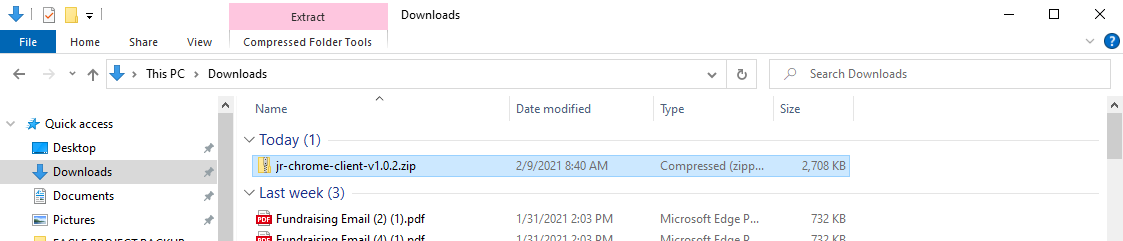
- Unzip the file
Extract the file to your local folder.
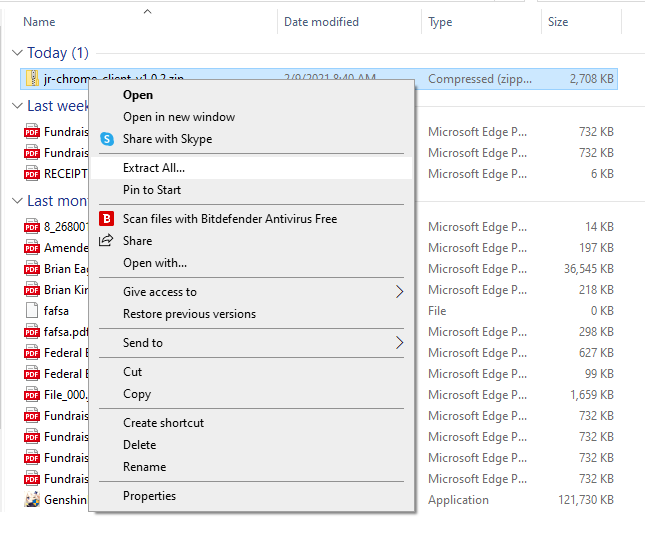
- Open Chrome browser extension manager
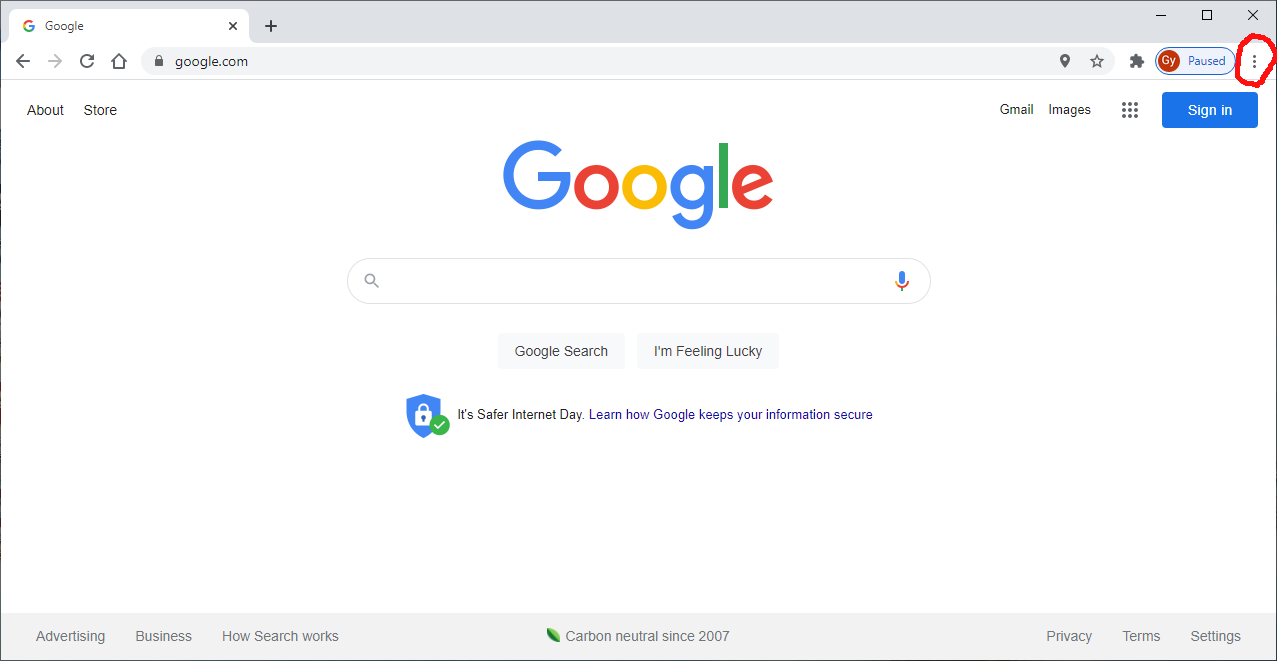
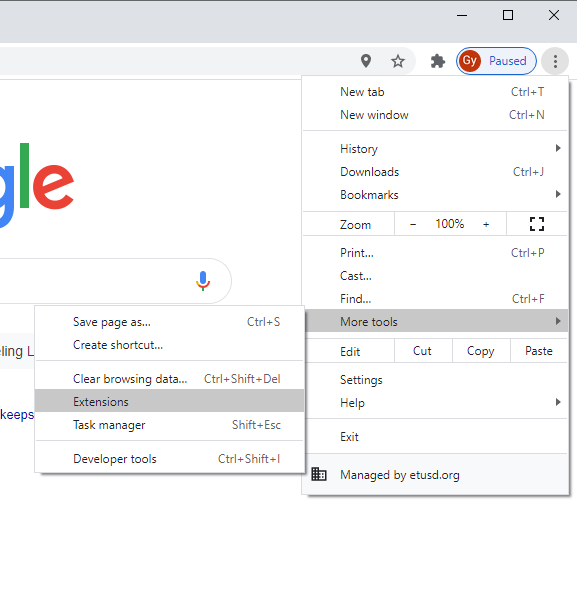
- Turn on "Developer mode" and click "Load unpacked"
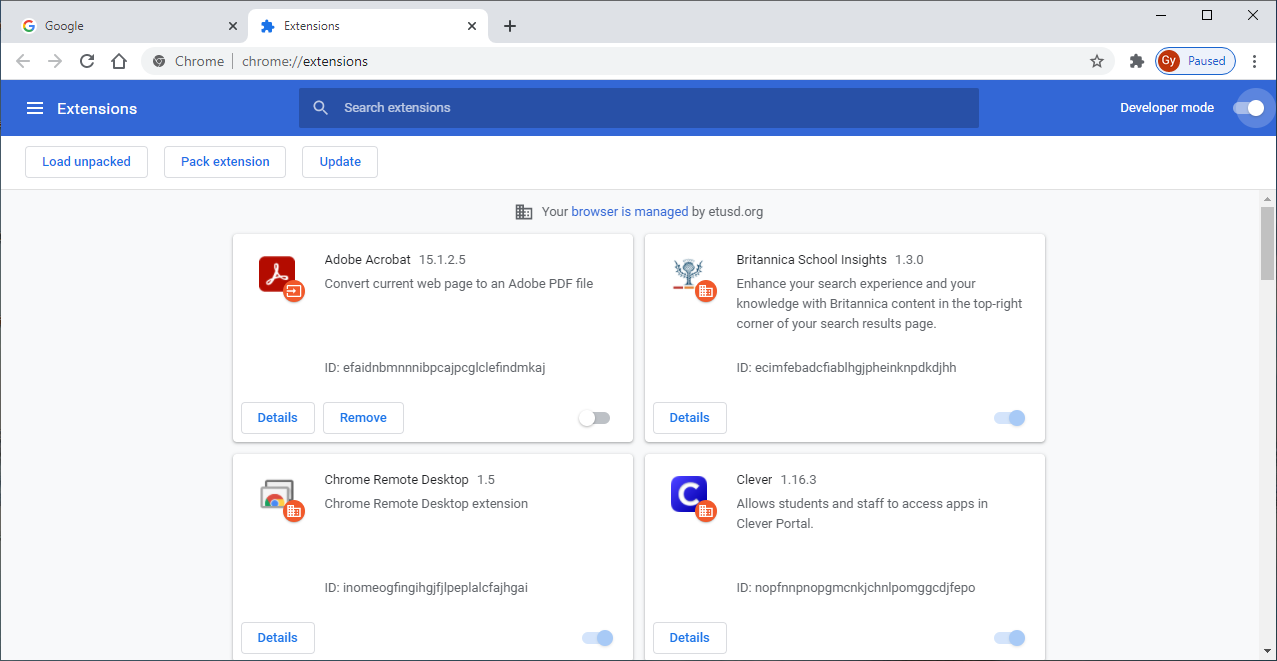
Select the folder where the JaBot was unzipped.
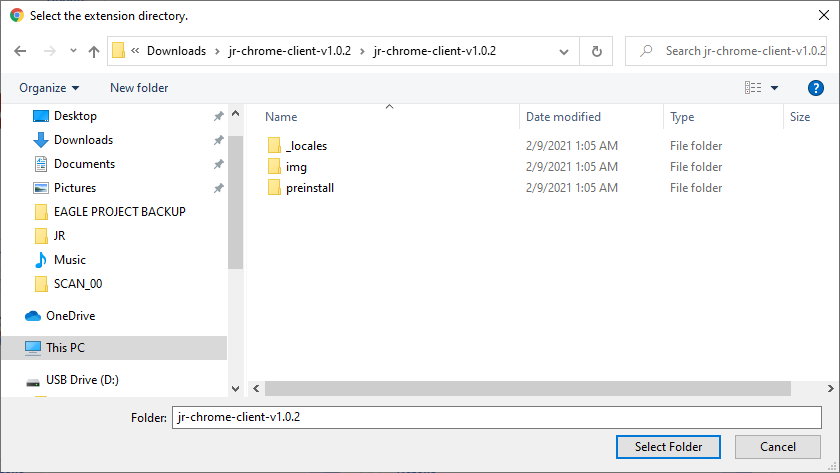
You will see the installed extension screen as below.
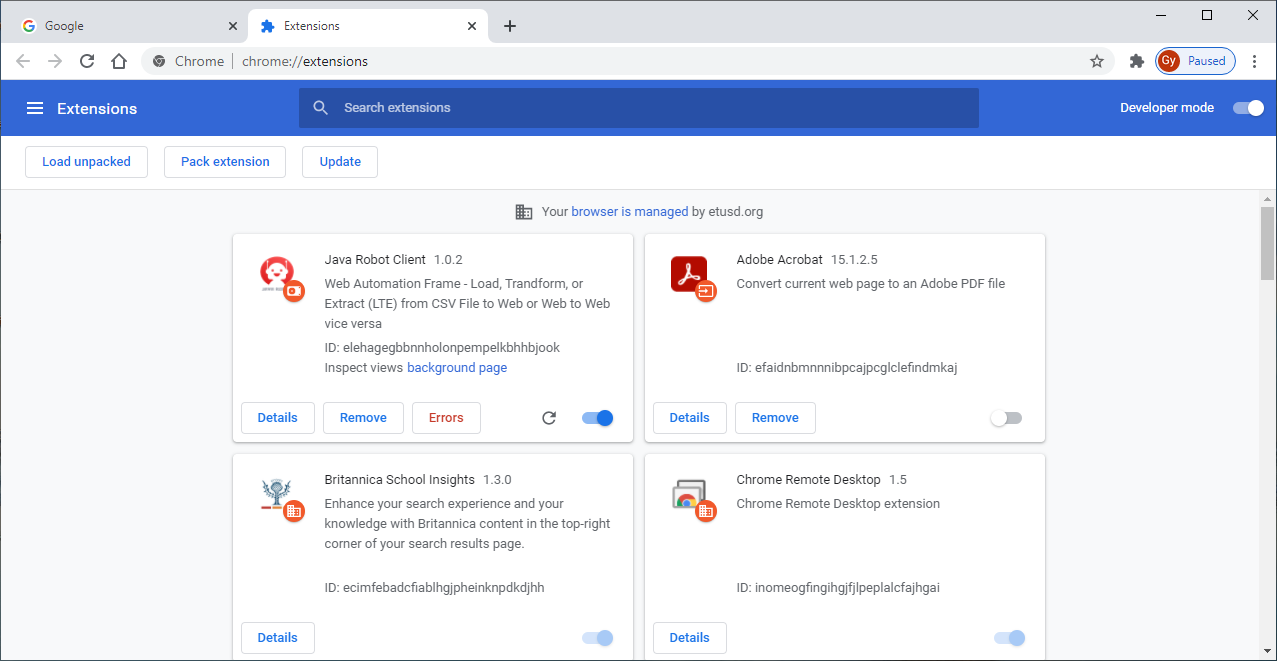
- Change Chrome browser download location
5.1 On your computer, open Chrome.
5.2 At the top right, click More More and then Settings.
5.3 At the bottom, click Advanced.
5.4 Under the "Downloads" section, adjust your download settings.
5.5 Click Change and select where your default image folder. (ex: "C:\Users\MyPictures") - Enable automatic file downloads
6.1 Go to Settings > Site Settings > Automatic Downloads, or type chrome://settings/content/automaticDownloads into the URL bar and hit Enter.
6.2 Toggle the switch to the On position.
6.3 Now, click on the “Add” button next to the Allow heading.
6.4 Type your URL like "[*.]website.com"
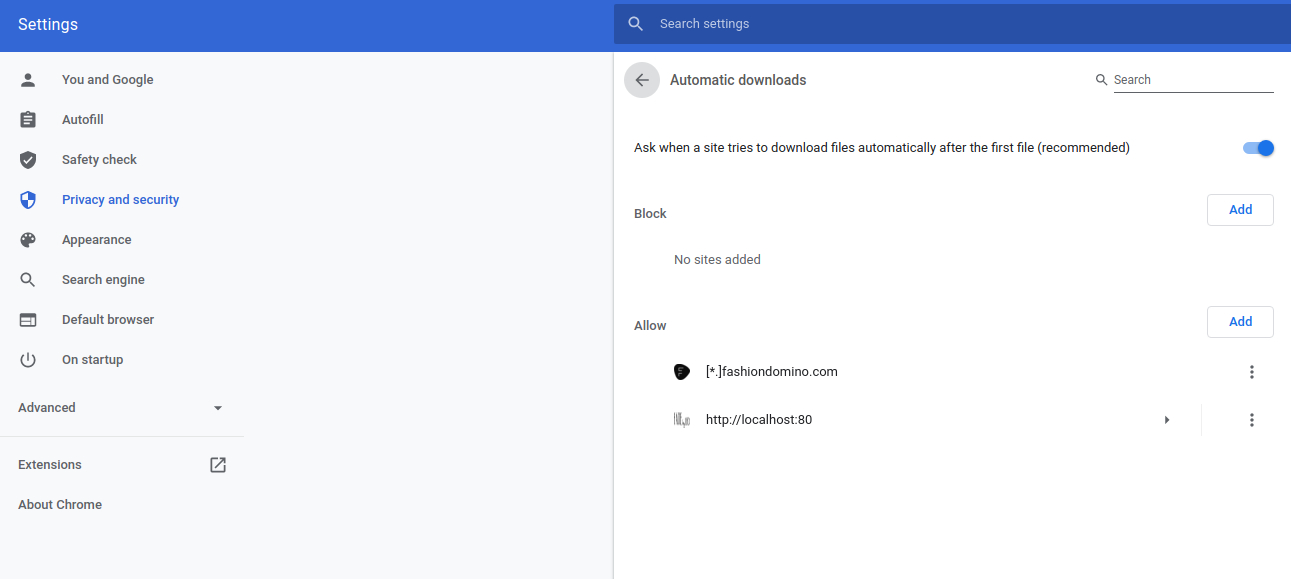
- Pin your JaBot (Optional)
For easy access, you can pin JaBot extension onto the browser task bar.
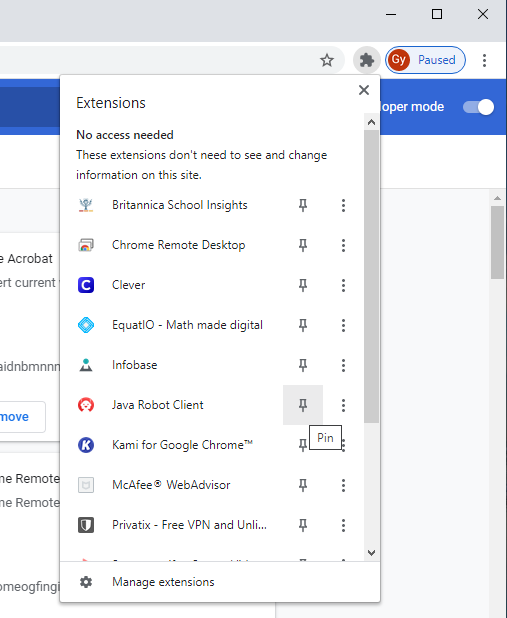
JaBot Setup
Once you haveJaBot installed, you will need to verify your API key.
- Open JaBot and click the gear icon
You can find your API key in your profile section. (The API key is only available to users who have registered to storlinker.)
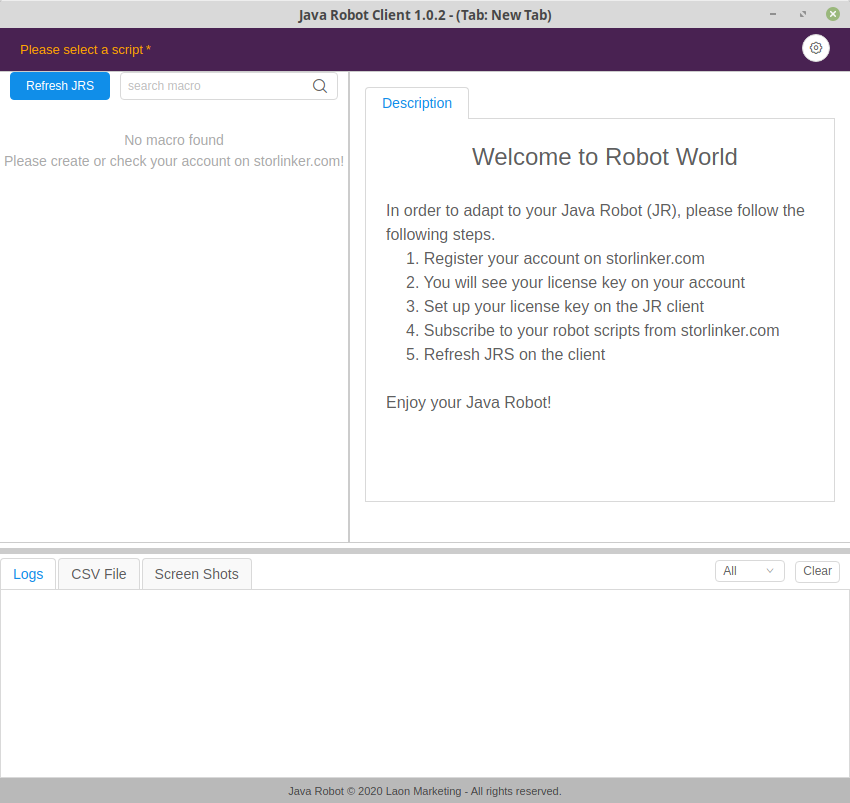
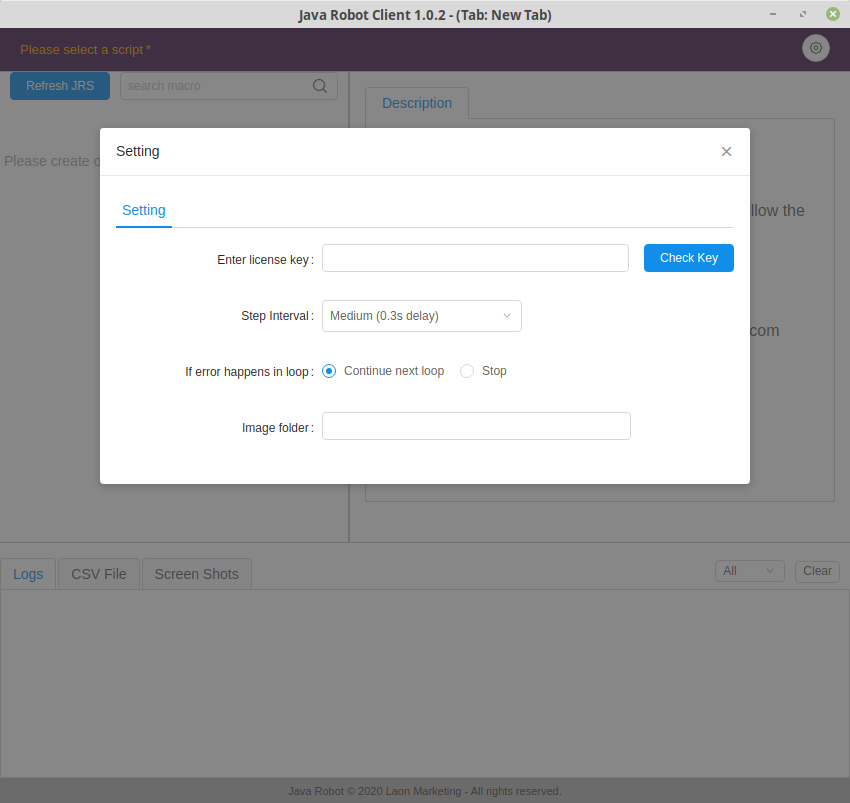
Please input your API key and click "Check Key".
You should see the validation success message.
Finally, you are ready to use JaBot!

