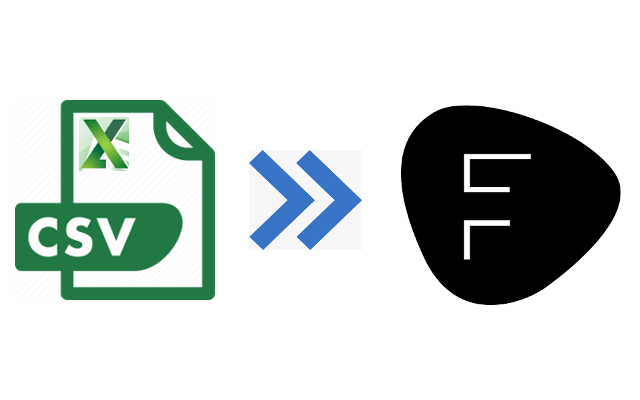Item upload from CSV to Fashion Domino
Pre Requsite:
Please set your default to FD Category and Theme on your "My Company" profile in the FD admin page.
CSV File:
- Please download our predefined CSV file template
- If you open the CSV file, you will see as shown below.

(*) Please do not change the order of columns
(*) Color, Size Pack, and Category should be set on Fashion Domino before you uploading the file.
Mandatory fields: ItemNo, Name, Color, Size, Pack, OrgPrice, Category, Description
Optional fields: SalePrice, Image, FabricContents, InternalNote
Color : If you have multiple colors, please separate colors by a comma.
Size: Size Code should be separated by a comma.
Pack: Please follow the same rule as Size.
Image: Please keep the following name:
Color Name | File Name
(*) Please set your local image folder name in your JaBot client. (ex. C:\Users\Public\Pictures\)
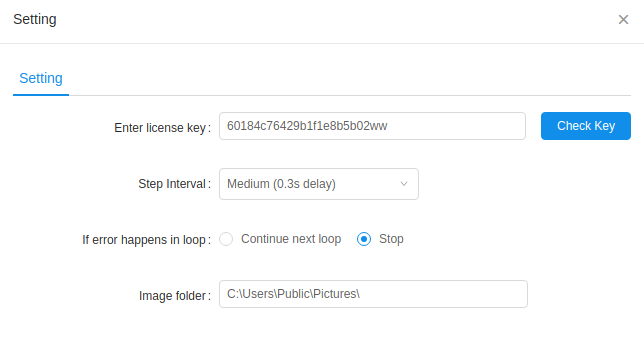
- If your CSV file is ready, please import the file to your JaBot client

How to Run:
1. Please login to your Fashion Domino admin site (https://vendor.fashiondomino.com).
Option 1. Please double click the script name "Item_Upload_from_CSV" under "Fashion_Domino folder in your JaBot client.
Option 2. Please right click on the script name and click the "Play" menu.
Complete Item Uploading:
Please click your JaBot "Logs" tab and check if there is no error message.
By default, the uploaded items will be in a disabled state, so please review your items and enable them in the FD admin site.