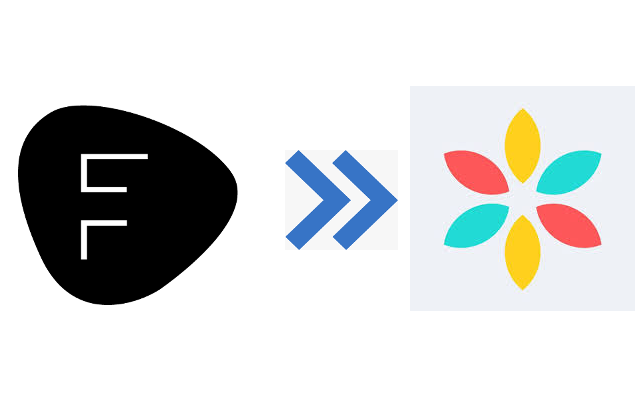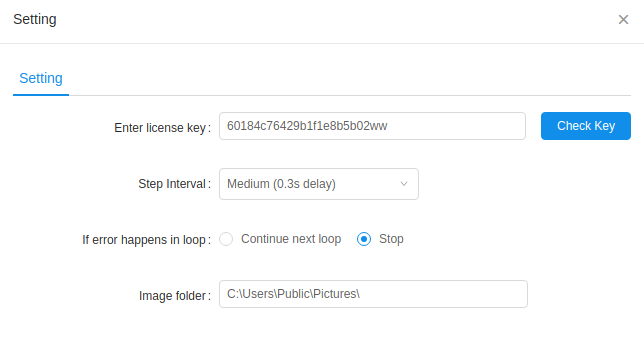Pre Requsite:
- Please match your FD vendor category with the FG vendor category
- Please set your Fashion Go main, sub1, and sub2 categories in the FD Category menu
- Please configure your Fashion Go size and pack settings before running the script.
- If there is a new color name, it will be defined in FG before uploading the new items
- You need to designate your local folder as the Image folder for uploading
- If you wish to set your vendor style number in FG, please enter your vendor style number in the "Internal Memo" field of FD
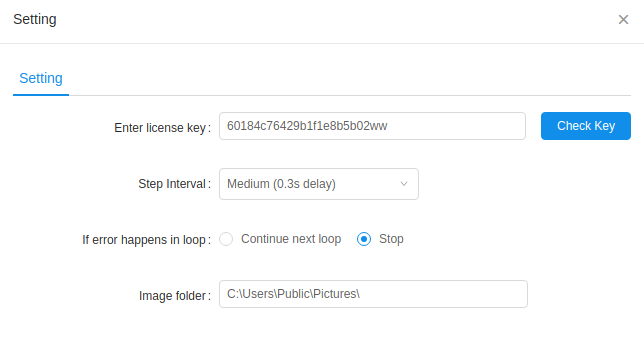
How to Run:
1. Please login to your Fashion Go admin site.
2. Please login to your Fashion Domino admin site (https://vendor.fashiondomino.com).
3. From Prducts menu, please check items to sync and click  icon.
icon.
4. A dynamic JaBot script (Item_Sync_{DATE}_{TIME}) will be created in your JaBot Client.
Only active items will be uploaded.
Complete Item Uploading:
Please click your JaBot "Logs" tab and check if there is no error message.
By default, the uploaded items will be in a disabled state, so please review your items and enable them in the FG admin site.